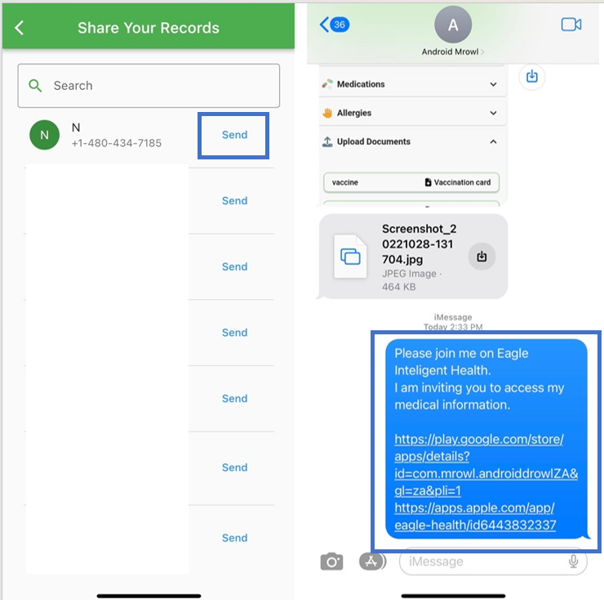You can share your records with another user and other users can share their records with you by QR code (in person) or by text.
To share your medical records by QR code, select the “Sharing” icon found on the bottom of your app homepage. Tap the green “Share” button under the section titled “You are sharing With” and then select “Add in person (by QR code).” Select whether you would like to add them to your telemedicine calls or not, and then you’ll see the QR code. The other user must go on their Eagle Intelligent Health account to scan this QR code and view your records.
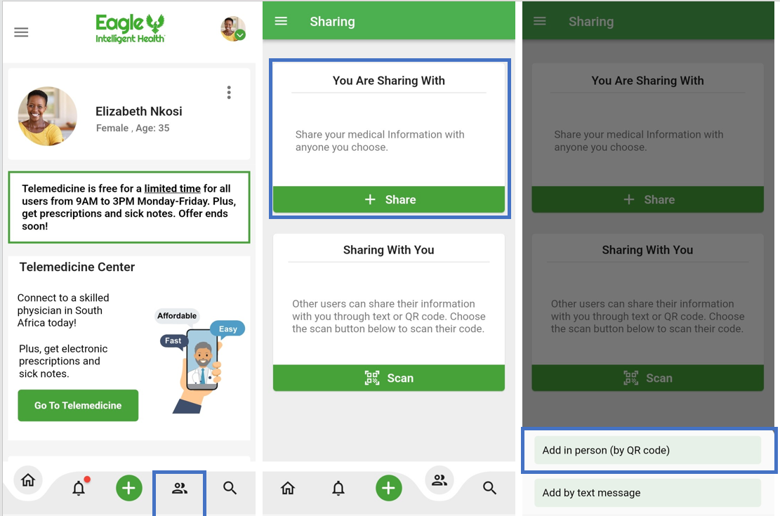
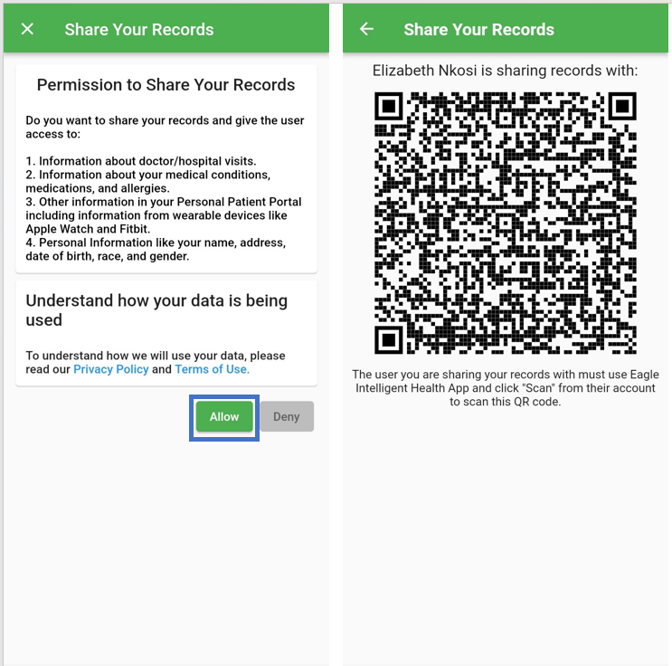
To scan the QR code, they would go to their homepage and select the “Sharing” Icon found on the bottom of the homepage. Once the page pulls up, select “Scan” under the section titled “Sharing With You” and scan your QR code.
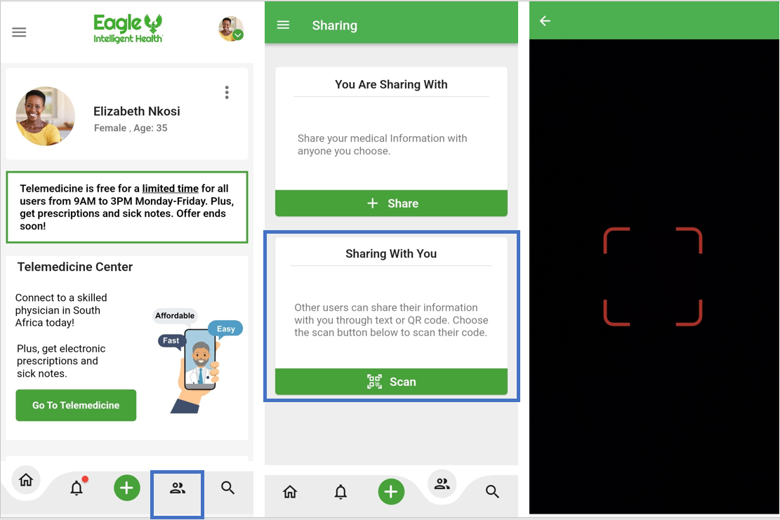
To share your medical records by text, select the “Sharing” icon found on the bottom of your homepage. Tap the green “Share” button under the section titled “You are sharing With” and then select “Add by text message.”
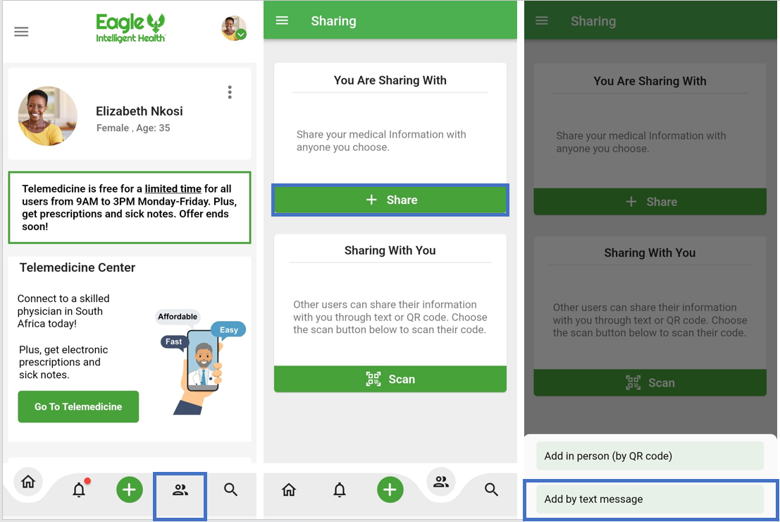
Select whether you would like to add them to your telemedicine calls or not, and give permission for Eagle Intelligent Health to access your contacts by tapping “OK.”
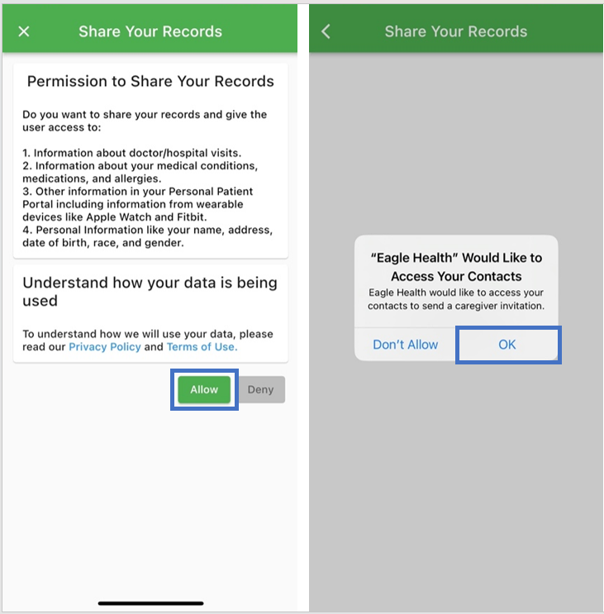
Then choose the contact with whom you would like to share your records and tap “Send” next to their name and phone number. The other user will then be sent a text message inviting them to view your records. Please note: the other user will need to click the link they have received in order to view your records.